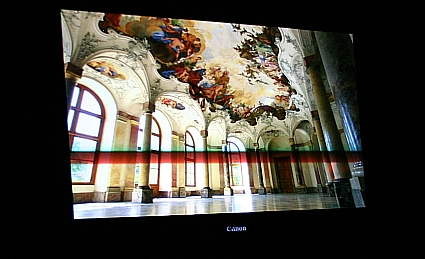Having recently bought an XBox 360 to use as a Media Centre Extender with my main MCE living room PC, I was dismayed to find that my network drives were not accessible when using the extender.
A bit of research showed that this is a consequence of how the MCE Extenders connect using the Remote Desktop capability of Windows XP – mapped drive letters are only accessible under the username they are created under, and the extender has its own separate user account (usually MCX1).
Unfortunately, the password for that account is not available. However, there is a simple workaround. The original description came from Chris Lotter’s Blog, but I’ve reproduced the important details here for easy reference.
To make mapped drives visible under Windows Media Centre Extender, you need to follow these steps:
- Map the drive as usual on your main Media Centre account, and configure Media Centre to search for media on that drive
- Create a new folder called C:\Netlogon
- Share that folder publically with the share name “Netlogon”
- Create a file called LOGON.BAT in C:\Netlogon which looks similar to this:
@echo off
echo Mounting remote network drives...
net use m: \\192.168.100.20\MP3 /user:world\eddy.carroll mypassword
net use p: \\192.168.100.20\PHOTOS /user:world\eddy.carroll mypassword
net use v: \\192.168.100.20\DVD /user:world\eddy.carroll mypassword
Replace ‘world’ with your workgroup name, ‘eddy.carroll’ with your server account name, and ‘mypassword’ with your server account password.
- Finally, go to Control Panel -> Administrative Tools -> Computer Management and open the Local Users & Groups -> Users folder. Double-click the MCX1 user, select the Profile tab, and set the Logon Script name to ‘logon.bat’.
You’re now done. Simply disconnect and reconnect your Extender, and it should now be able to see all the media on your mapped drives.